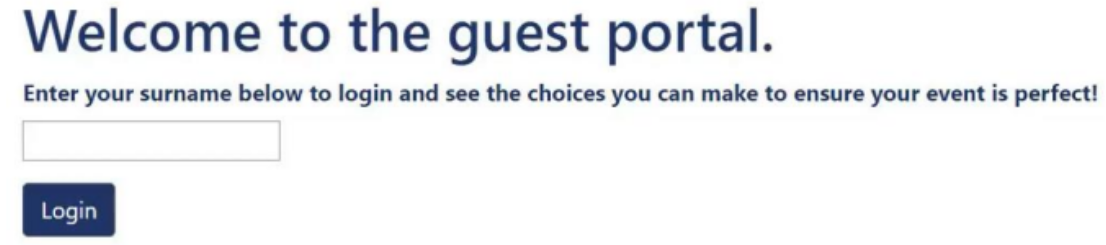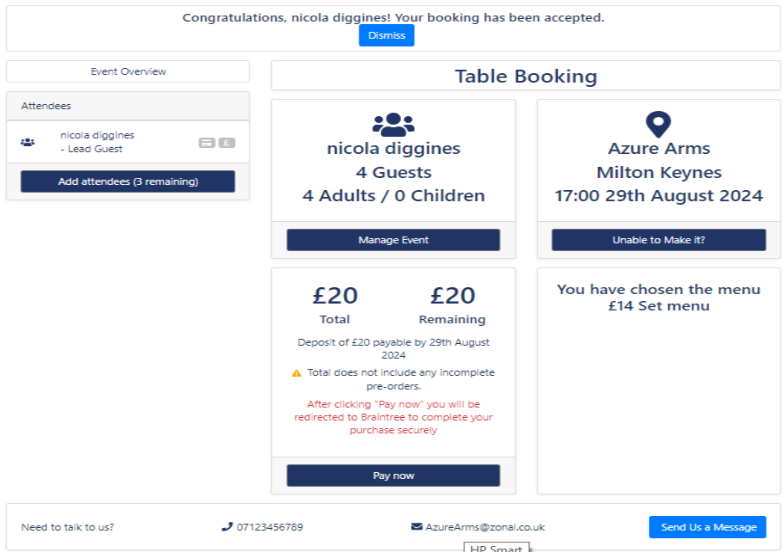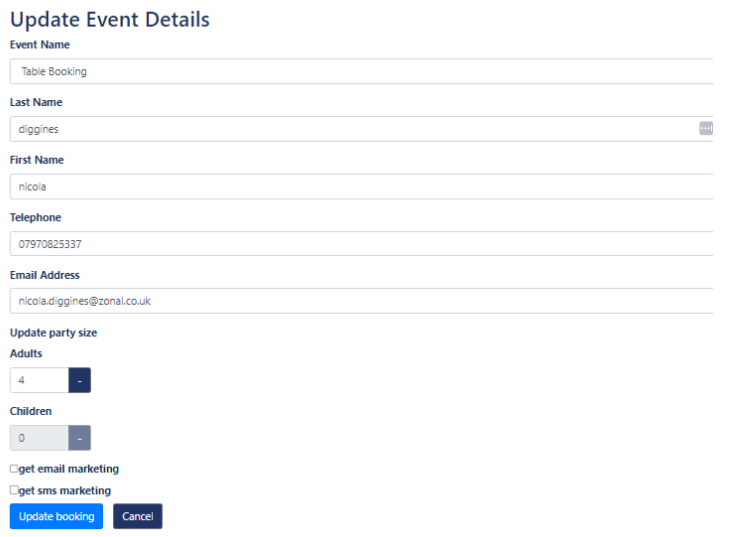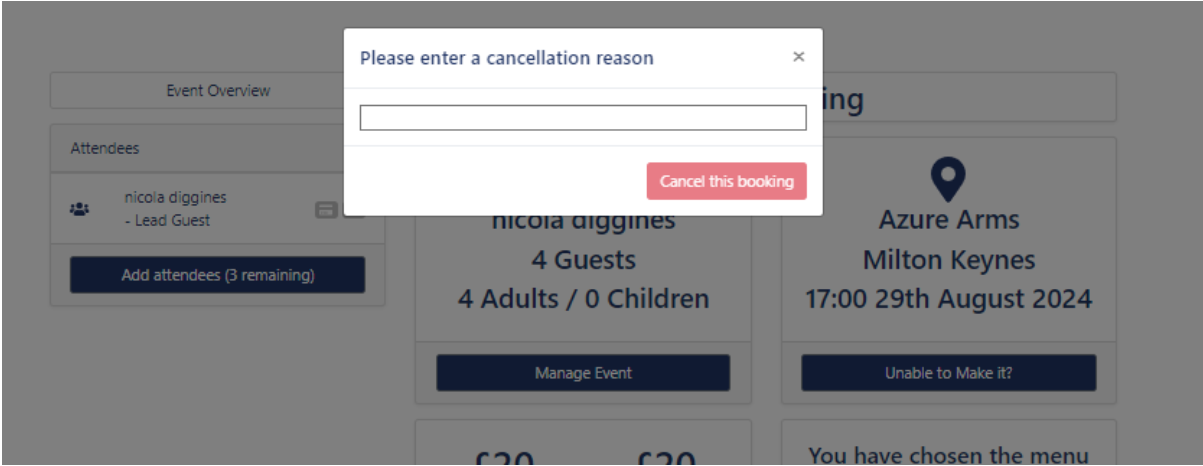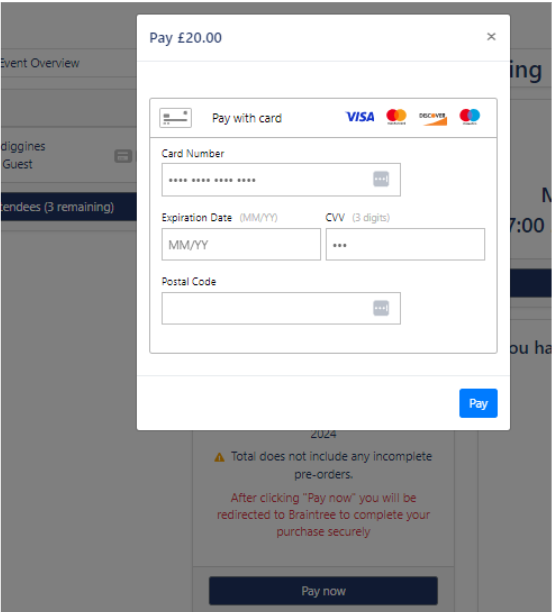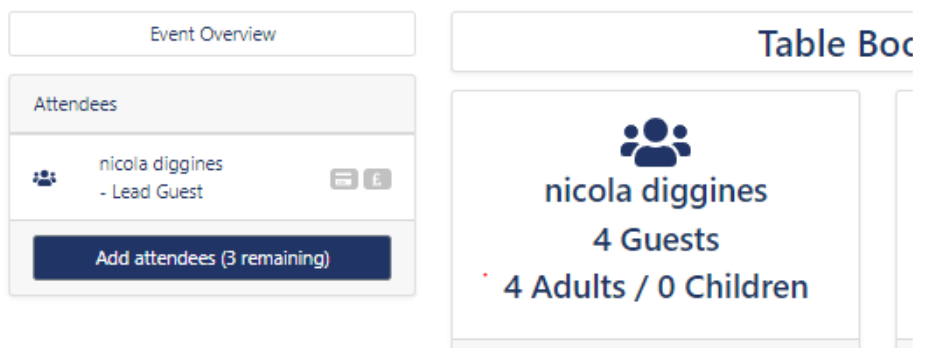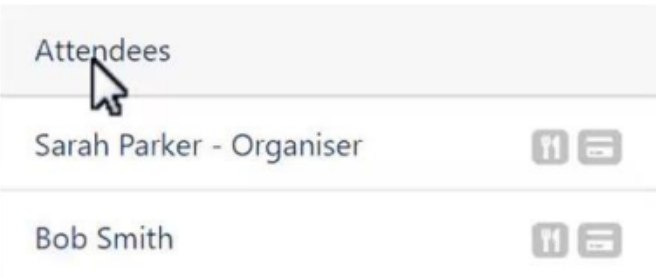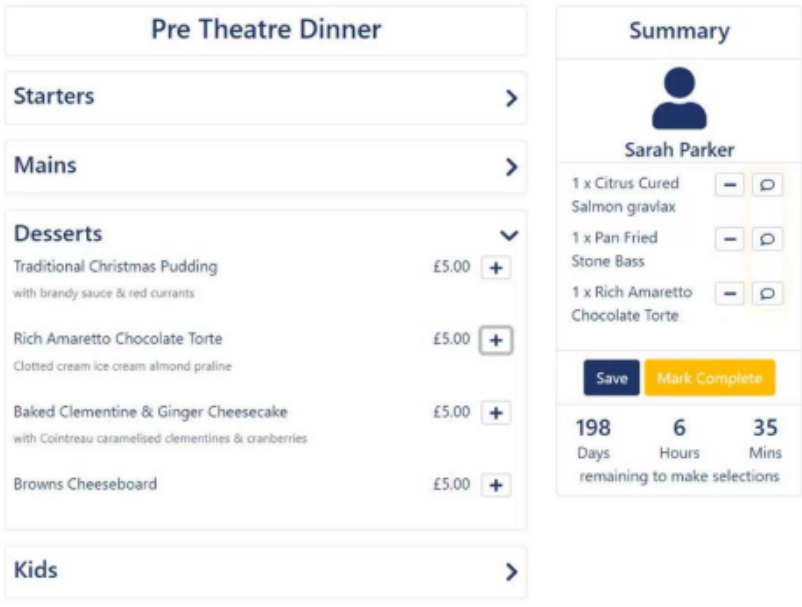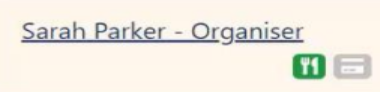How To - Guest Portal
A customer will receive access to their own Guest Portal after a booking has been made or an enquiry has been submitted.
Within the Guest Portal a customer can do the following:
-
Reduce Covers
-
Cancel their booking
-
Pay a deposit
-
Place a pre-Order
-
Message the site
-
Add and Invite attendees
Once the customer has clicked on the link the following appears, where they need to enter their surname:
This will open up the customers own guest portal:
In the above:
-
To reduce covers select Manage Event and then edit as appropriate
-
To cancel the booking select Unable to Make it and enter a cancellation reason:
-
To pay a deposit select Pay now:
- Add attendees will allow the customer to invite the rest of the group to their own guest portal to which they can pay their own deposit and place their own pre-order.
If the knife and fork icon is in grey, this means that the guest has not placed a pre-order.
If the icon is green the pre-order has been completed.
Select the attendee that you wish to enter the pre-order for:
Use the plus (+) icon to add items to the summary section from the ‘Starters’, ‘Mains’ and ‘Desserts’ tabs. All the choices will be added into the summary.
Once all the menu choices have been added you can mark the pre-order as Complete.
You can also see a countdown until the pre-order must be completed.
A pre-order can’t be entered on the day of the booking.
Once the pre-order has been completed, the knife and fork icon will change to green .